Tip 79: Rotate the PhotoModeler 3D View about a Point in a Mesh
Often you want to navigate PhotoModeler’s 3D Viewer precisely and centered on a point of interest. Zooming or rotating about a specific point can make it much easier to study the 3D data.
Fortunately, there are ways to control how the 3D model is centered, zoomed and rotated. By default, the rotation and zoom controls are centered on the model center. By selecting a point, and then using the ‘A’ key (or the ‘Selected Center’ button on the View tab of the 3D Viewer Options dialog) a new center can be set. The center point can be one or more selected 3D points, lines, curves, surfaces, or PointMeshes.
When a PointMesh is selected and the ‘A’ key is pressed, the center of the mesh is used for this ‘focus’ point. With a large mesh though one often wants to zoom in or easily rotate about a part of the mesh that is not the center. PointMesh Edit mode is used to accomplish this.
Choose the PointMesh Edit Mode (on the PointMesh toolbar), and in the 3D Viewer click on the part of the mesh to ‘focus’ on. Press the ‘A’ key and the model will shift and center about the selected item. Now rotations and zooms will be around this new focus.
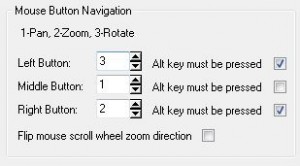
Watch the Youtube video for further detail:
