Announcing PhotoModeler 2021.1 and New Instruction Videos
PhotoModeler 2021.1 was released June 7th, 2021. The new release contains several new features, improvements, and fixes. In addition, we have published four instruction videos since the last blog article. Have a look and let us know what you think!
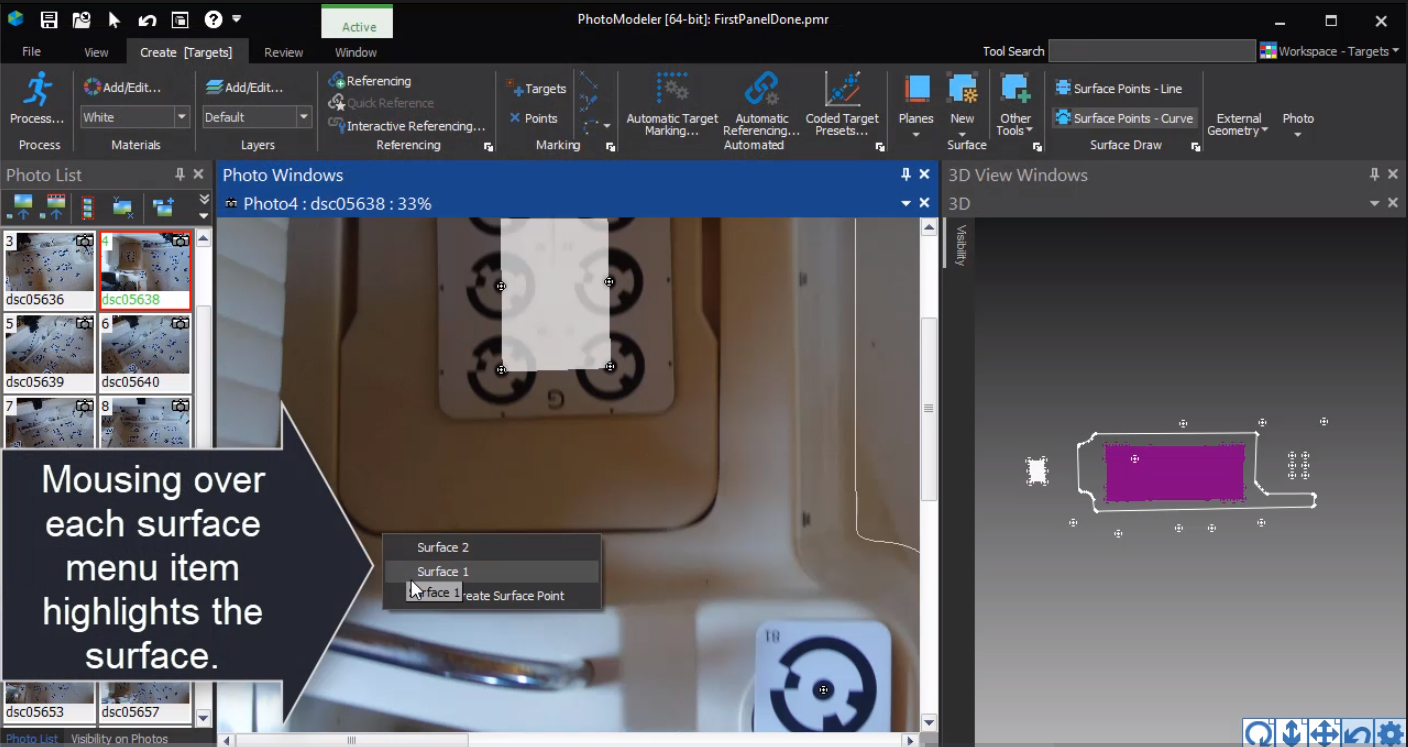
PhotoModeler 2021.1 New Surface Selection Menu
Significant New Features and Improvements
New Surface Draw Surface Selection
There is a new way to select a Surface during Surface Draw. If there are multiple surfaces close to the first click of a surface drawing, a new menu appears that allows you to choose which Surface to use. As you mouse over each menu option, the surface and the defining objects are highlighted, giving a way to visually identify them. This is better feedback for Surface Draw marking in multiple-surface projects. See the new video.
Bent Tube Export and Algorithm Improvements
An important feature for those modeling marine canvas is the relatively new Bent Tube object. This feature had a few improvements as well. This unique tool for modeling canvas tubes and frames without targets or preparation had a few bugs that made modeling in some photo configurations more difficult. These improvements mean it is easier to get a reasonable tube model without having to add as many Bent Tube Marks to the photos. You should see fewer of those wild ‘sippy straw’ type shapes as well.
As well, improvements to exports mean that Bent Tubes can be output as both a centerline and a surface in one file. Additionally, the Bent Tube surface can now be output as a NURBS surface – which should make carrying out some CAD operations easier – such as extracting isocurves in Rhino for finding canvas connection lines.
Expanding Camera Station Selection
There are two new useful tools for relating objects, photos, and 3D Camera Stations. The new tool Select Camera Stations Showing Selected will select and highlight all Camera Stations in the 3D View where the currently selected objects have been marked. Great for all objects, and especially useful to see where Bent Tubes have been marked and to visualize the angles.
The new tool Select Camera Stations of Open Photos provides a way to see where the currently open photos’ stations are in the 3D View. Use this tool and all Camera Station symbols (in all open 3D Views) that correspond to the currently open Photo windows will be selected and highlighted.
Best Fit Plane Crop Area
Best Fit Planes are now cropped to the smallest bounding box of the defining points. The previous method (based on the first two selected points or axis) remains as an option. This reduces overlap in 3D views, making them easier to work with – esp. with more Surface Draw projects with many plane surfaces.
Flattening Export Improvement
When using the export option ‘flatten per surface’, part placement has been improved. Each part is now translated so the surface’s center point will match its position on the XY plane projection. This makes working with ‘surface flattened’ exports easier in CAD.
New Instruction Videos
We have published four new instruction videos since the last article in the PhotoModeler blog – having to do mostly with the Surface Draw feature:
| Sloped Deck Panels | This video describes how to handle non-skid panels on a boat that have a significant slope compared to the rest of the deck. Exporting drawings of such panels from PhotoModeler without due consideration can lead to incorrect sizing of the final cut material. |
| Small Deck Panels | This video describes how deck non-skid panels that are too small to hold a Letter Sheet target or 3 smaller targets may need special handling. |
| New Surface Draw Surface Selection | In the 2021.1 release, a significant change was how surfaces are selected during Surface Draw in multiple-surface projects. This video outlines the change. |
| Default Plane Offset | This video describes how to set up a default thickness for your targets. If using targets with a backing (rubber, wood, cardboard, metal) that have a thickness, and then using those targets to create planes for surface drawing, the surface draw will not lie on the correct object plane. This is handled with an offset and you can set a default offset for all your projects to speed up projection creation. |
Please let us know if you have any questions about the release or the new videos.
