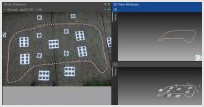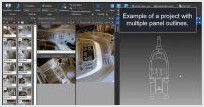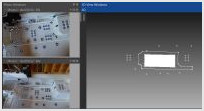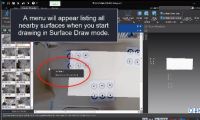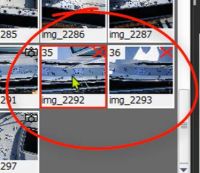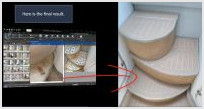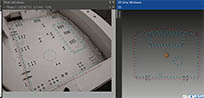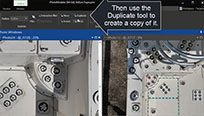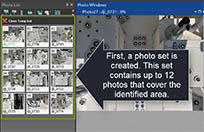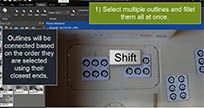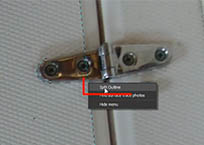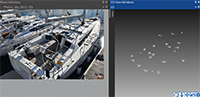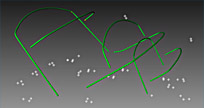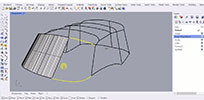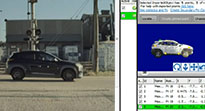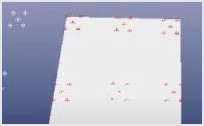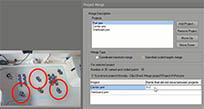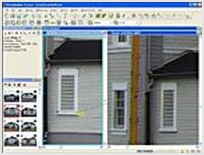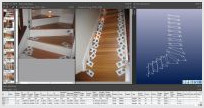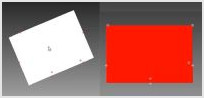| Boat Deck Measurement - PhotoModeler Work |
|---|
3. For those that will use the PhotoModeler software to convert the photographs into tracings that get exported to CAD. See also Outlines.
|
|
| Boat Deck Measurement - Continuing Work |
|---|
4. Continue to learn how to use PhotoModeler for adding new panels, verifying measurements, using tools such as image enhance, and how to flatten from a 3D model for a 2D CAD export.
|
|
| Surface Draw - fixing a wrong surface |
|---|
This video shows what happens when Surface Draw is place on the wrong surface (here outlining areas of boat decking), and how to fix it by assigning the correct surface. Surface Draw points, lines, or curves, assigned to a surface in PhotoModeler that does not match the true real-world surface will not calculate in the correct 3D position. This means, when they are viewed from on photos from other angles, their positions will not line-up and match. To fix this, the correct surface is assigned to the points and the correct 3D position are automatically calculated.
|
|