The PhotoModeler License Agreement prohibits the install and use of PhotoModeler on a virtual machine (the Demo, Evaluation and Network Floating versions are allowed).
Occasionally the Virtual Machine check may return a false positive result and prevent PhotoModeler from launching, if certain Windows settings are enabled. The detection system can trigger even if you are not running PhotoModeler in the VM but a VM is detected on the computer. Example virtual machine systems in Windows are Hyper-V, Virtual Machine Platform, Windows Hypervisor Platform, or Windows Sandbox. There may be others:

If you do not need these virtual machine systems you can disable them in your Windows settings and PhotoModeler should run.
- Press Windows Start or Search button on bottom left
- Type “Turn Windows features on or off”
- Deselect check boxes next to Hyper-V, Virtual Machine Platform, Windows Hypervisor Platform, and Windows Sandbox
- Select OK
- Select Restart now
More information on these Windows settings: http://www.poweronplatforms.com/enable-disable-hyper-v-windows-10-8/
Also note that Windows may prompt you to restart after making changes. However, if the Hyper-V or a related service is set to re-start automatically, you may need to repeat these disable steps, and adjust the ‘Startup Type’ as described below.
There are Windows settings that may enable Hyper-V and related services at startup (which may re-enable Hyper-V even after you disable it as described above). Here are instructions on how to set the ‘Startup Type’:
- Windows key + R
- Type services.msc and press OK
- Search for “Hyper-V Virtual Machine Management” or similar services
- Right click and click properties
- Set the Startup type to either Manual or Disabled
- Press apply and close
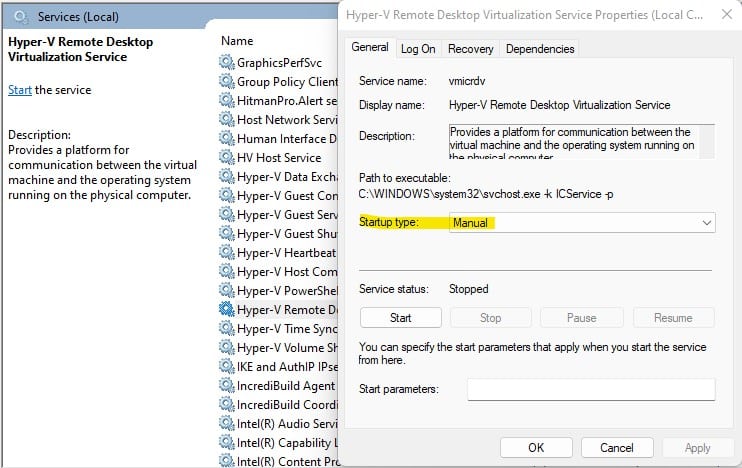
In addition to the above, the Core Isolation / Memory integrity setting available on some computers (Windows Menu / Device Security) can cause a false positive (since it uses virtualization methods). Since this is a security feature you probably do not want to turn off, contact support as below for options.
Contact Technical Support if you have problems with your installation or activation due to the Virtual Machine issue and please specify your Windows version, and any related Windows features/settings.
