

A Video Bookmark in PhotoModeler is a way to save a specific frame number and time code for a video and name it. It can also be used with images in an Image Sequence. Bookmarks are used to help with navigation and for use with the Video Speed Reporting function.
This pane can be accessed using the Video Bookmark toolbar button on the main toolbar View tab, or from the Video Control Pane.
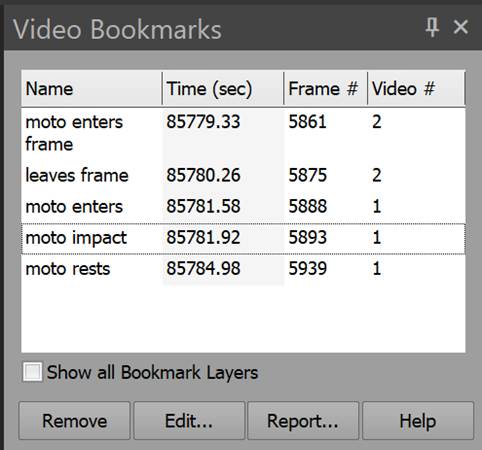
This pane shows a list of the current Video Bookmarks in the project. Clicking on one of these bookmarks will move any open video to that bookmark. If the bookmark is associated with a video window that is not active, that video window will become active and the Video Control Pane will update to match. Any layers visible will also update to match the selected bookmark – see below.
The columns of this pane are: the name of the bookmark, the time code of the bookmark, the frame number of the bookmark, and which video in the project the bookmark corresponds to. Note that these columns are sortable. Click on the column title to sort by that column (second click reverses the order).
Below the bookmark list is the checkbox to show all Bookmark Layers. See Video Bookmark Layers.
At the bottom of the pane are buttons to add a bookmark or remove the selected bookmark, to edit the selected bookmark, to create a speed report, and to access help.
Note: the first button switches between Add and Remove. The Remove button will appear when a bookmark is selected or the video being displayed is at an existing bookmark.
The Add button will appear when the video player is not at an existing bookmark. You cannnot add two bookmarks to the same frame.
When you Add or Edit a bookmark, the Video Bookmark Edit dialog appears.