

When a project has multiple videos, a feature appears on the Video Control called “Approximate Sync”. This feature allows you to play multiple videos side by side with close synchronization. Since frames from two videos almost never line up at the same time code, this synchronization is called ‘approximate’.
A checkbox called “Approximate Sync” will appear on the Video Control Pane when there are two or more videos in the project.
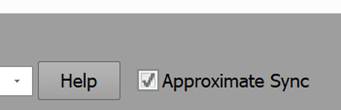
Video Control Pane Sync Checkbox
When this is unchecked, the video that will play is the one associated with the Video Control. To change which video is playing, select the title bar of that video to make it active.
When Approximate Sync is checked, playing the video, scrubbing, changing frames, and changing bookmarks will keep the display of all open videos synchronized. One video will be the main video and the others are displayed at the closest frame to the time code of the main video.
In addition, the title bar of the Video Control Pane will show that Approximate Sync is turned on:
![]()
The title bars of the video widows that are open also show some information about the synchronization and how close the frames are in time. If there is no synchronization or when there is just one video, the video window title bar might look like this, showing the video number and the current time code:
![]()
When the Approximate Sync is off and more than one video is open, the video that is not the main video will show a time offset from the main video. For example, here Video 1 is not the main video (not the one being played) and is showing a frame that is 43.522 seconds after the main video.
![]()
When the Approximate Sync is on and more than one video is open, the video that is not the main video will show a time offset from the main video and indicate how close the closest frame in this video is. For example, here Video 1 is not the main video (not the one being played) and is showing a frame that is 0.012 seconds after the main video. Note this offset can be negative too, meaning the video frame displayed is some number of seconds behind the main video.
![]()
Video Start Time
Often when working with multiple videos they will all start at time code zero (0:00) but capture a different real time. For example, video 1’s frame 0 is time code 0:00 and captures real-time 14:30:12 (some time in the afternoon); video 2’s frame 0 is time code 0:00 and captures real-time 14:32:03. If you play these videos together they will show the scene some two minutes apart. You can set the time of a video using the Video Start Time in Photo Properties. You set the start time on a video without real-time time codes so that it aligns with the other videos in the project (or as close as you can get).
Here is an example of setting the Video Start time to get approximate synchronization between two videos without real-time time codes. You turn off Approximate Sync and play a video until something distinctive happens (such as a car tire crossing a stop line on the road). You then play the other video and using seek and frame stepping get the other video to the same real point in real time (the car’s tire crossing a stop line on the road). You look at the video time difference in the title bar and in this example video 1 shows a -1.7s time difference. Bring up the Photo Properities for video 1 and set the Start Time to +1.7. Now when you play or seek the videos with Approximate Sync turned on, the videos will play together showing the same real time events. There may still be a small time difference shown because it will be difficult to get two frames from two videos to be at exactly the same time (and then different frame rates and frame timing will make this vary as the videos play).
Note: Marking and referencing between two static photos in PhotoModeler is a common task to produce a 3D position. This can be done with two videos as well, but beware that for fast-moving objects where the frame sync is not perfect, doing this referencing means you are not measuring the same thing. This leads to inaccuracies you must be aware of when dealing with multi-video projects.