

When the Report… button is pressed on the Video Bookmarks Pane, this settings dialog appears. This is to control the generation of the speed report. You can leave all the settings alone and press the Generate… button. When Generate… is pressed, a file dialog opens allowing you to enter or pick the name of the CSV file to generate.
You can change these settings before the report is generated:
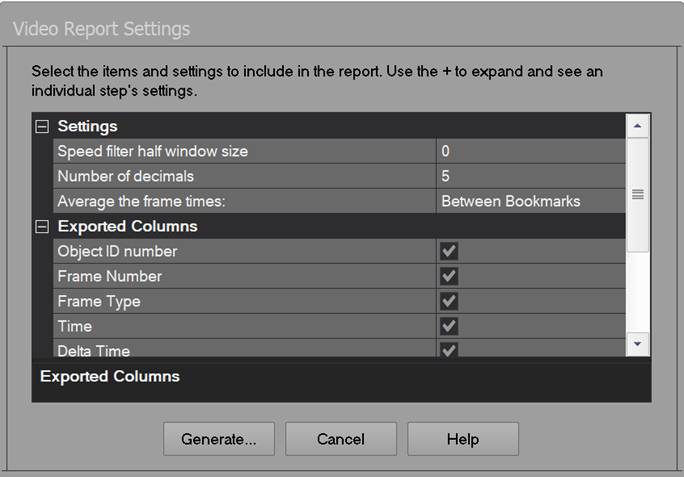
Speed filter half window size controls how the speed values are filtered to reduce noise. See the information below on Speed Noise Filtering.
Number of decimals controls how many decimal places are output for the numeric values in the csv file.
Average the frame times: to account for low accuracy of frame rates and time encoding with some cameras, dvrs, etc., this setting provides some averaging or manual input of the frame timing. This control has three options: ‘Between Bookmarks’ (the time is averaged over the bookmark interval), ‘Over the whole video’ (the time is averaged over the whole video), and ‘Manual frame time entry’ (the frame time can be manually entered).
Manual frame time (sec): When the above setting is ‘Manual frame time entry’, this field allows you to enter the time per frame used in the calculations (regardless of what is stored in the video file for frame timing). For example: 0.033 seconds would be the frame timing of a video at 30 fps.
The Exported Columns section expands to provide for choice over which columns
are exported.
Note that these settings are saved across sessions (so the dialog will open next time with the previous settings). Every project will have the same default settings.
The Video Speed Report is generated as a csv that you can load into a spreadsheet program for further analysis.